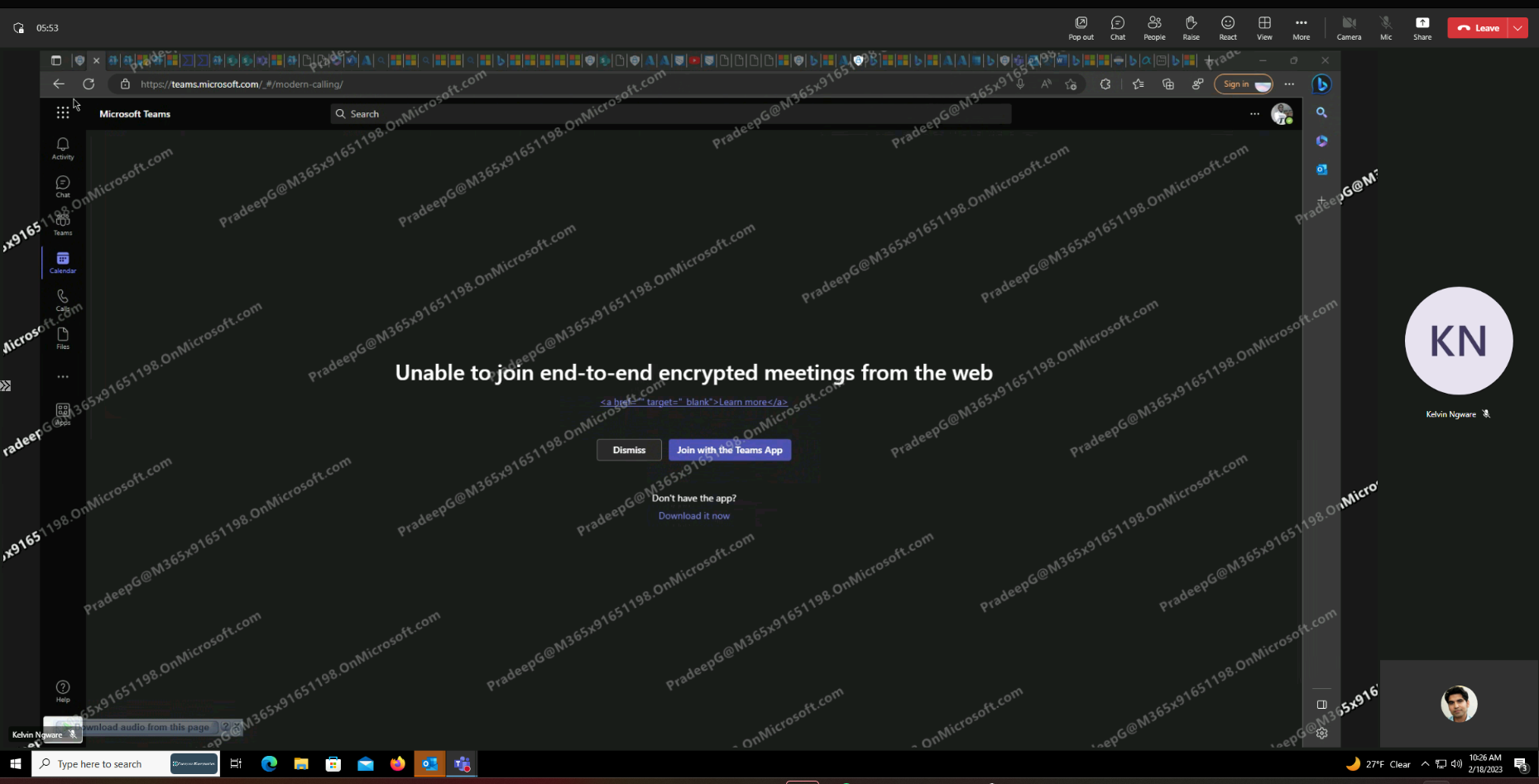With the current online meeting style, attendees can take screenshot of what is being presented and this might be a big breach in the case where the content being shared is highly sensitive. With the recently released Teams Premium, you have the capability to publish sensitivity labels that will assist you in easily identifying the person that captured the screenshot.
When you join a meeting that is protected with this sensitivity label and encryption, you will get a water mark that contains your email address( user@company.com) on the presentation and video feeds from the attendees. This means that even when someone take a screenshot it can be traced back to the originator because of the watermark that contains the identifaable details(UPN) below.
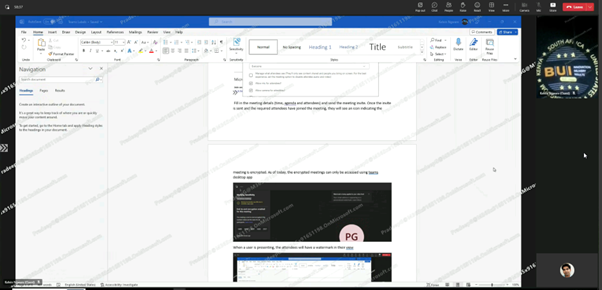
How to setup Microsoft Teams meeting protection with watermark
To setup the watermark for Microsoft Teams meetings, you will need a Teams premium license and a Microsoft 365 E5 or E3 plus advanced Compliance License. Click here to learn more about the licensing requirements
After assigning the teams premium license to your users, navigate to the Information Protection section in Microsoft Purview portal and select labels then click on create to setup the sensitivity label

Then give your label a proper name and description for users and admins and click next
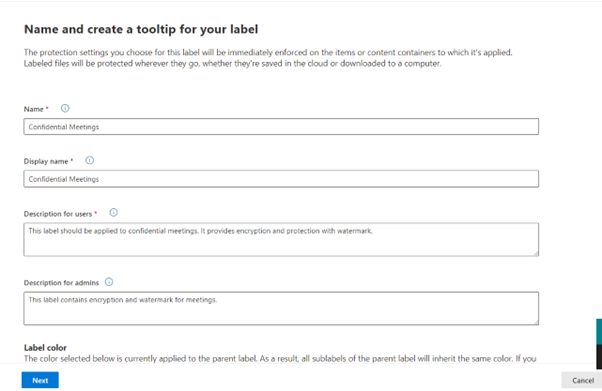
Under define scope for this label, make sure you have selected “Include meetings” and click next
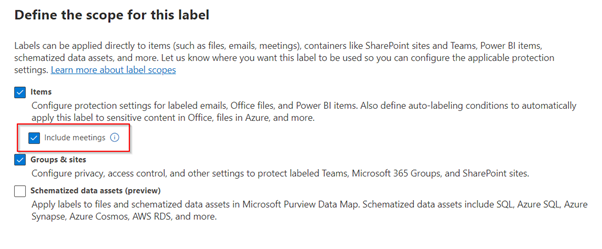
On the choose protection settings for your label, select the option for “Protect Teams Meetings and chat”
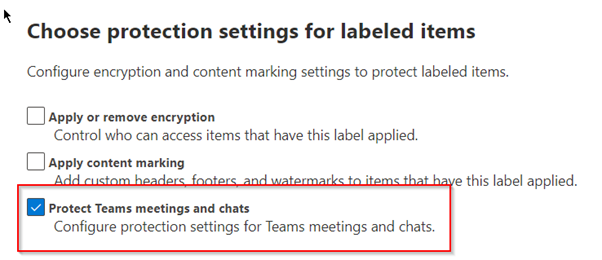
The next page takes you to the option to configure the protection settings you want for teams meetings, Select your preferred protection and click next
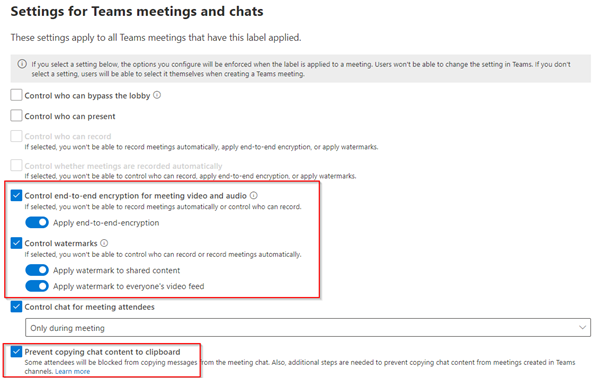
Leave the other options as default and save the label then publish the label to your users to make the label available for them to use.
From the end users perspective, the label will be available for selection from the meeting creation menu. When creating a meeting from outlook desktop app, click on the meeting options to select the label you want for the meeting.
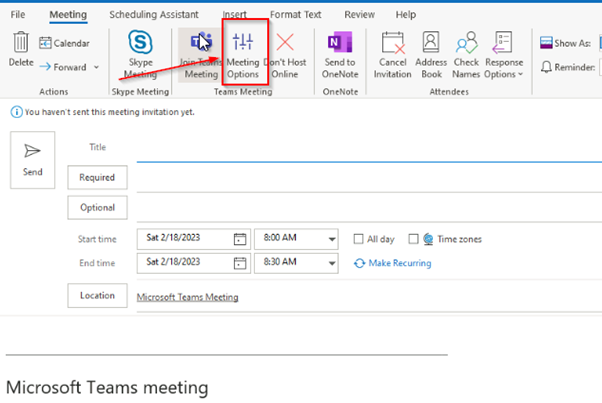
Then select your preferred sensitivity label from the list of available labels and click save .
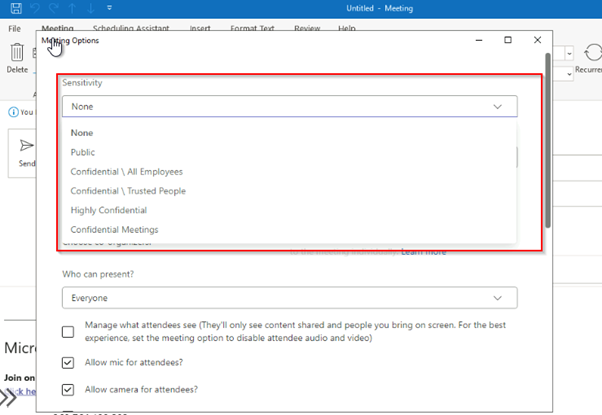
Fill in the meeting details (time, agenda and attendees) and send the meeting invite. Once the invite is sent and the required attendees have joined the meeting, they will see an icon indicating the meeting is encrypted. As of today, the encrypted meetings can only be accessed using Microsoft Teams desktop app
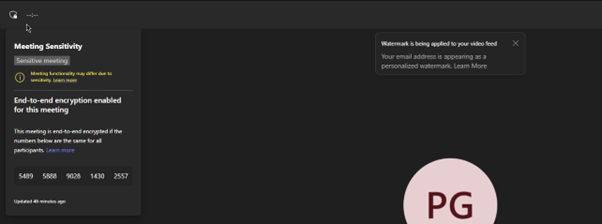
When a user is presenting, the attendees will see a watermark on the presentation and from the video feed.
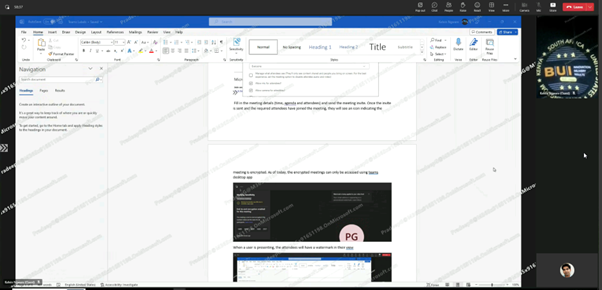
With these features, the fear of confidential contents from your sensitive meetings being leaked is reduces as we can easily trace who captured the screen during the presentation.